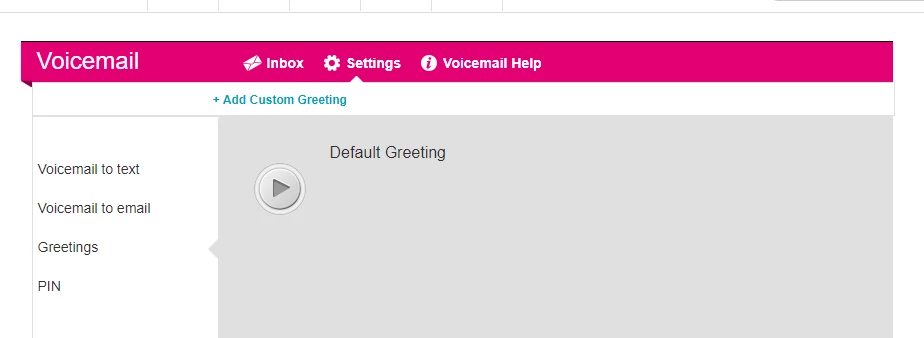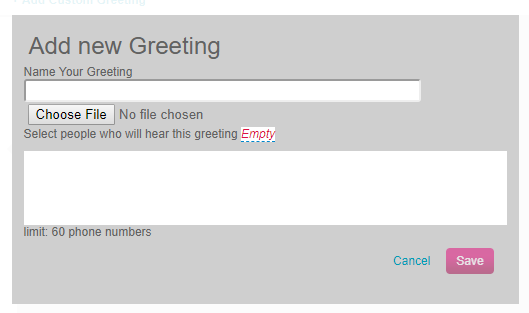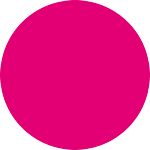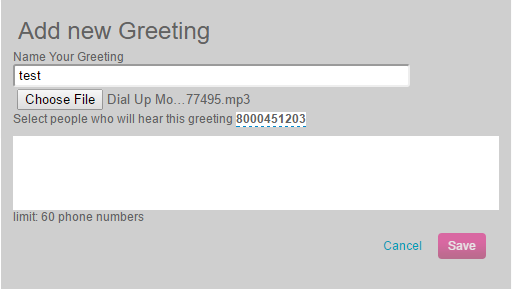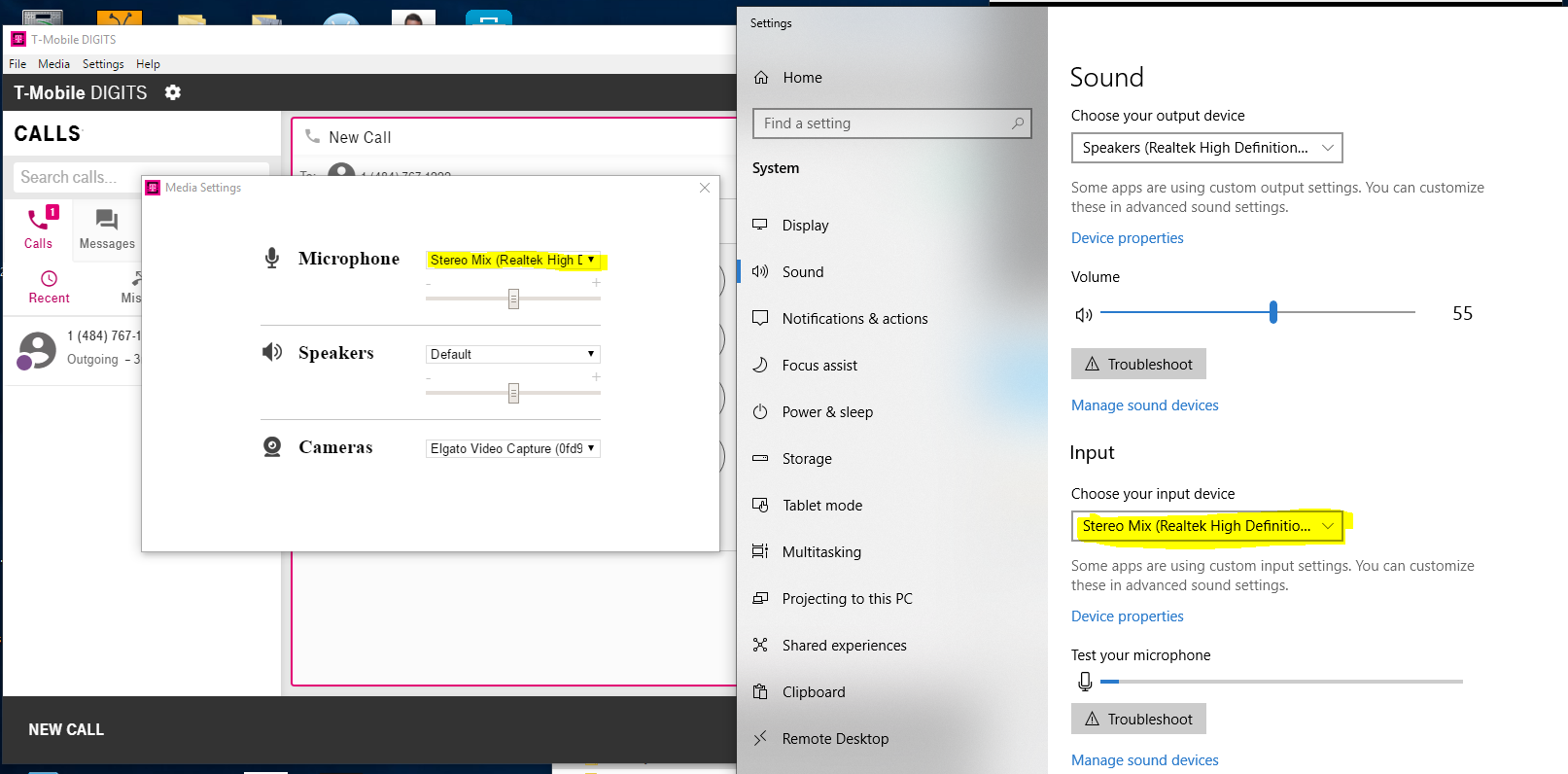I am looking for an update on my ticket I opened about uploading voicemail greetings. It has been several weeks and I still do not have any update, nor does the feature seem to work as expected. When I place a file in the UPLOAD field, it never gives me the option to save and continue. There was a ticket opened, but apparently there is no easy way for me to review the ticket or see the status.
Can you let me know the next step on using this feature? you access the feature through the MYTMOBILE portal by clicking on the line, then CHECK VOICEMAIL, then SETTINGS, then CUSTOM GREETINGS
Best answer by tmo_marissa
View original