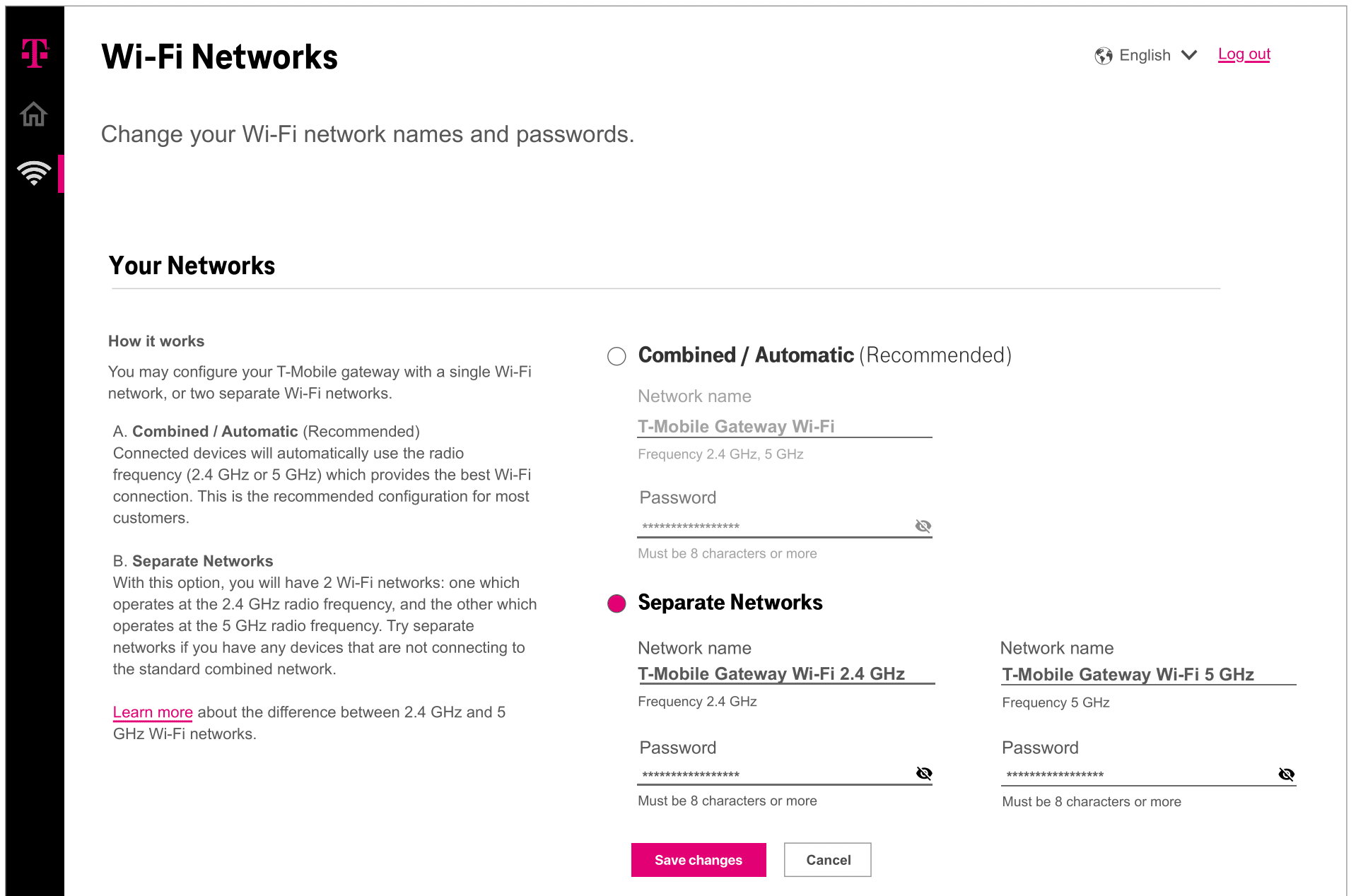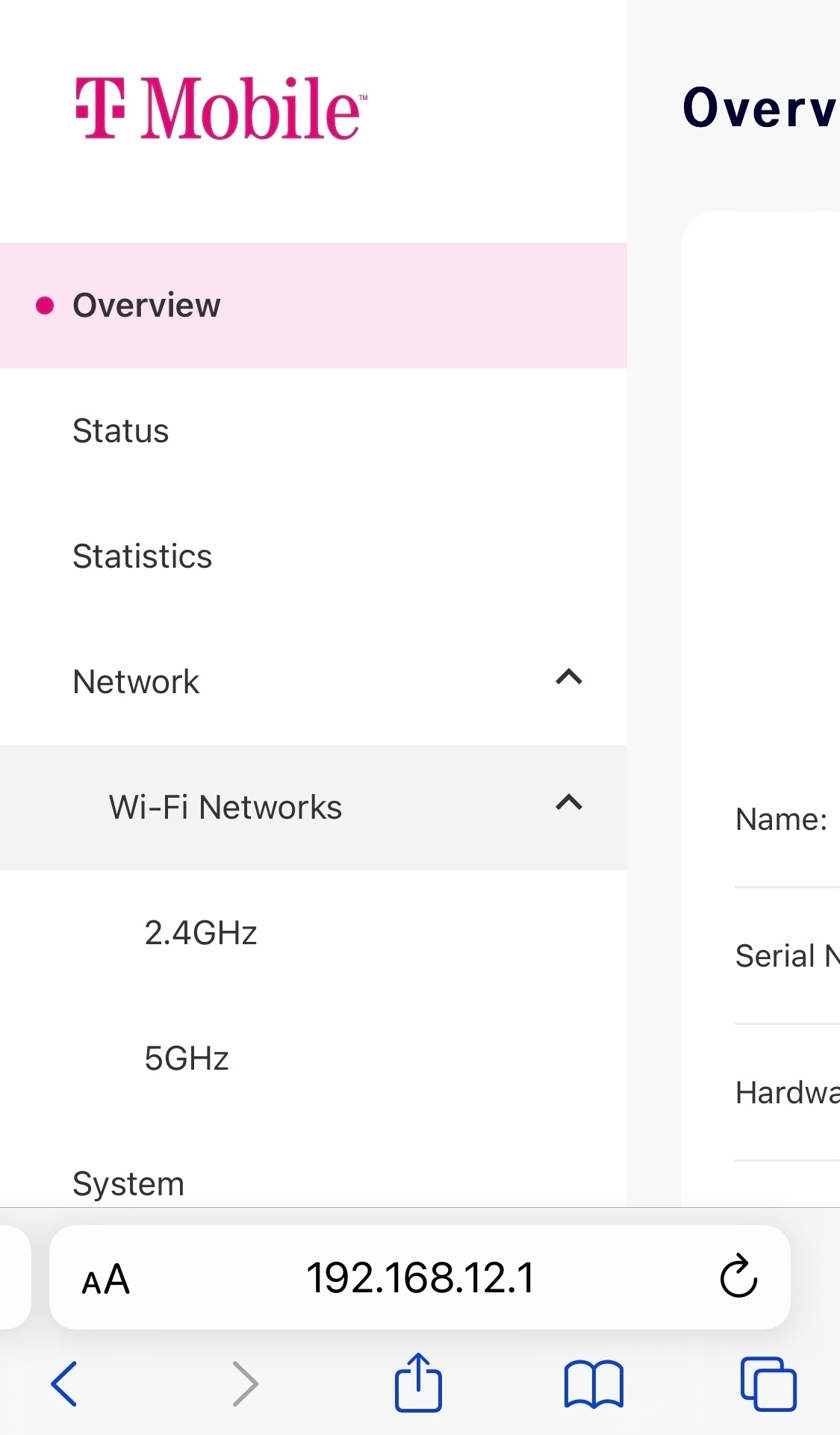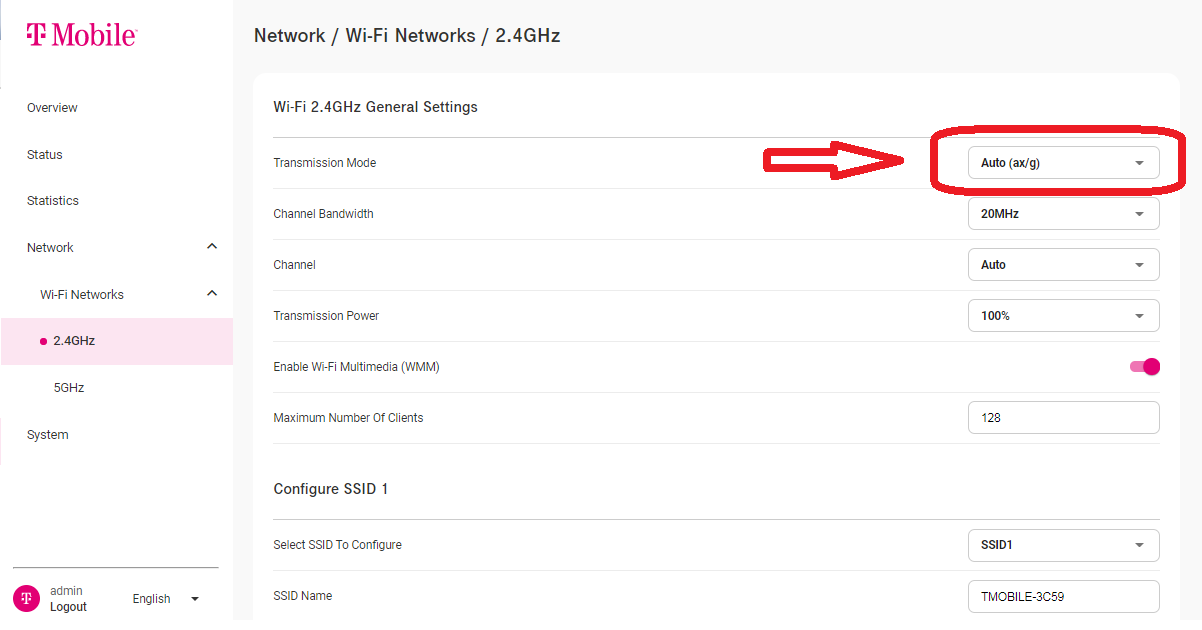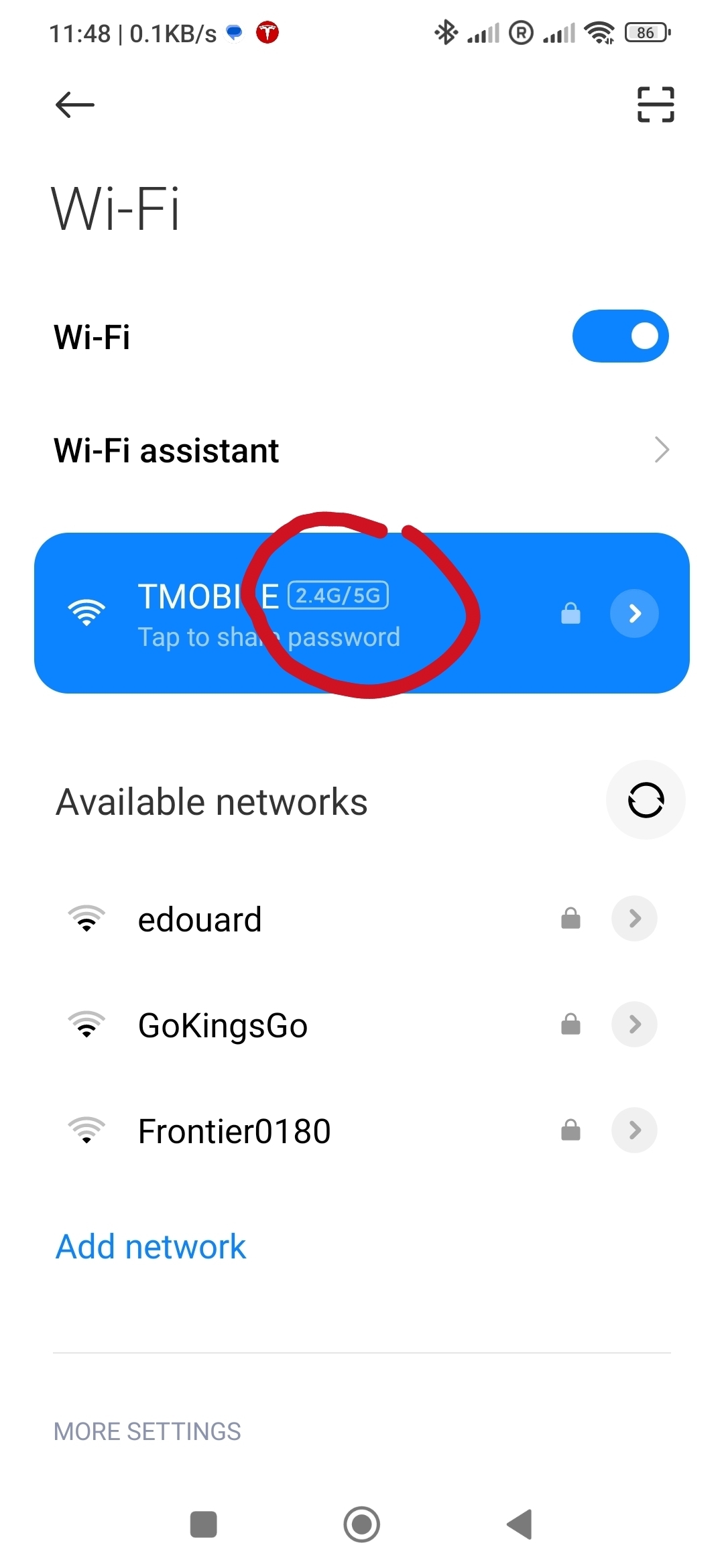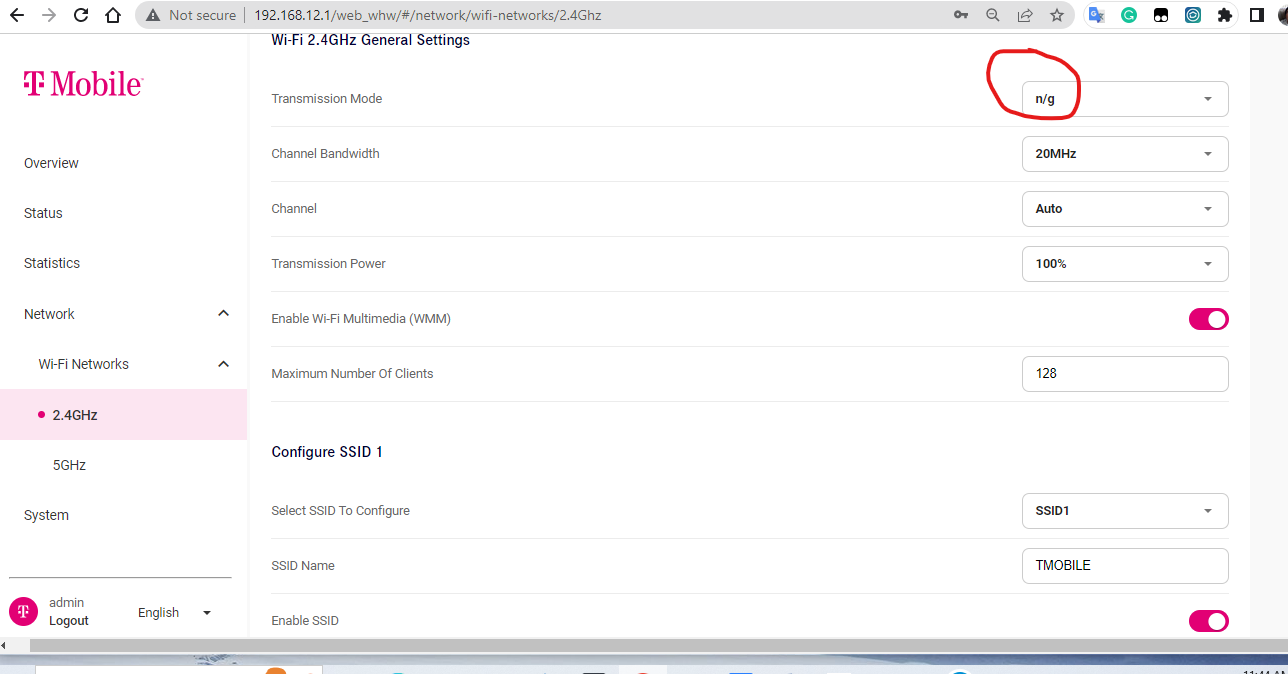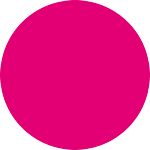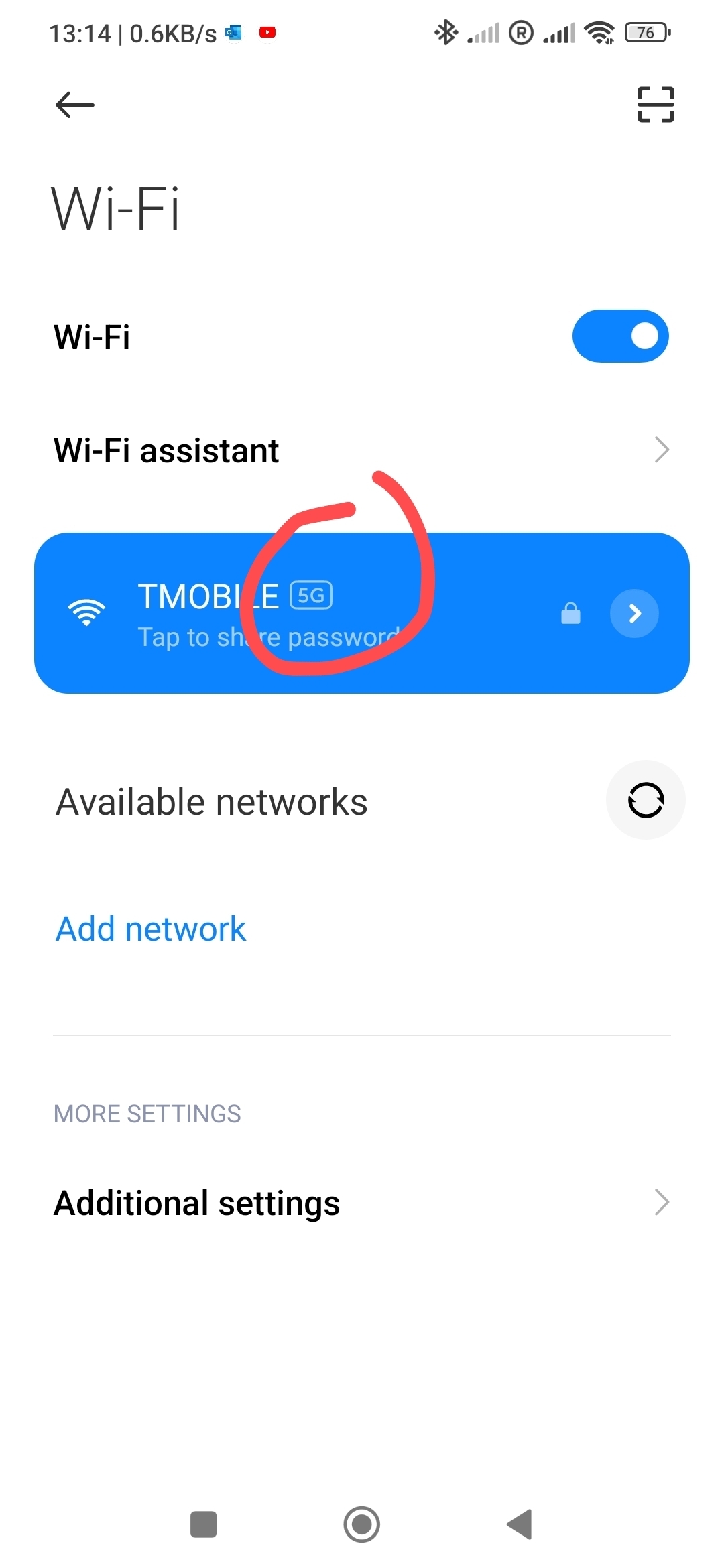
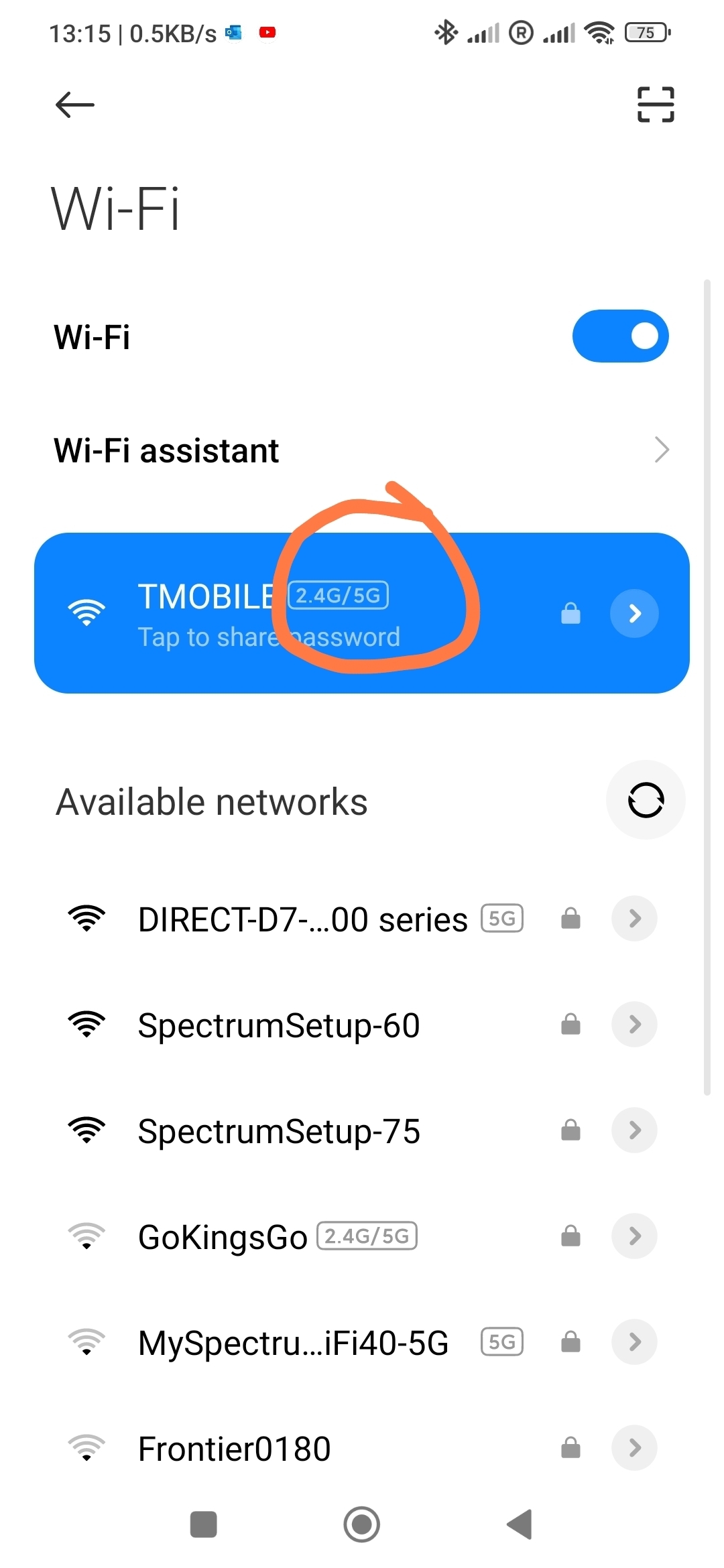
I am using a T-Mobile Gateway as my home Wi-Fi network instead of a regular router. Recently, I tried to connect a smart device (a Wi-Fi dimmer switch) to the network using the Smart Life app. However, this device only supports 2.4 GHz Wi-Fi, not 5 GHz. I understand that the T-Mobile Gateway is a dual-band and supports both 2.4 GHz and 5 GHz frequencies, but I cannot find an option to select either of these frequencies exclusively. The auto-connection feature sometimes shows 5G and sometimes shows 2.4G/5G but never displays 2.4G alone (please refer to the attached screenshot). When I attempt to set up the device via the Smart Life app on my smartphone, it always displays the message "Your mobile phone is connected to 5 GHz Wi-Fi. If the device does not support 5 GHz Wi-Fi, please change to 2.4 GHz Wi-Fi" even though the connection of my andriod phone was showing 2.4G/5G. How can I connect to the 2.4 GHz Wi-Fi instead of the 5 GHz Wi-Fi in this case?
Best answer by tomwil
View original