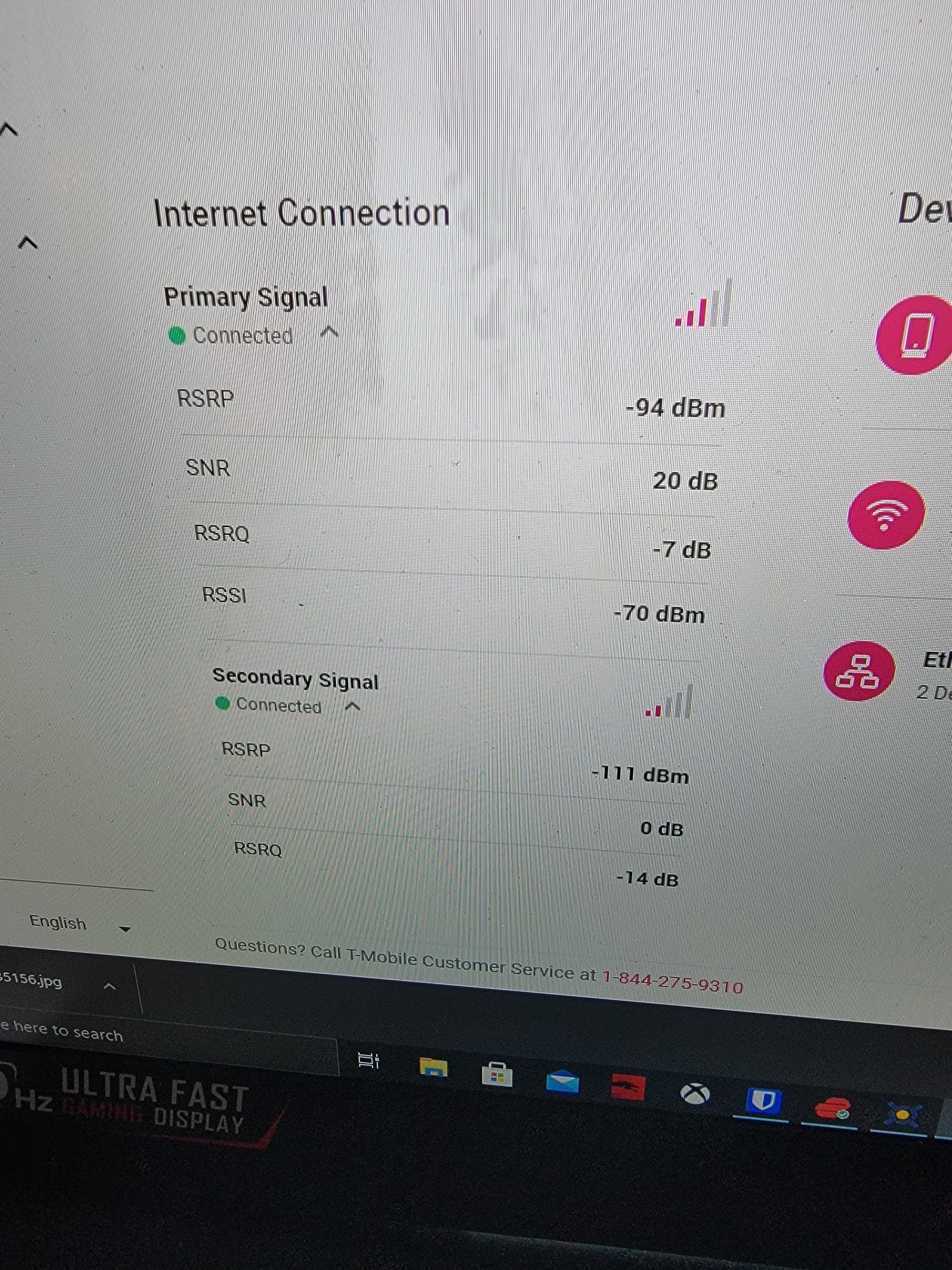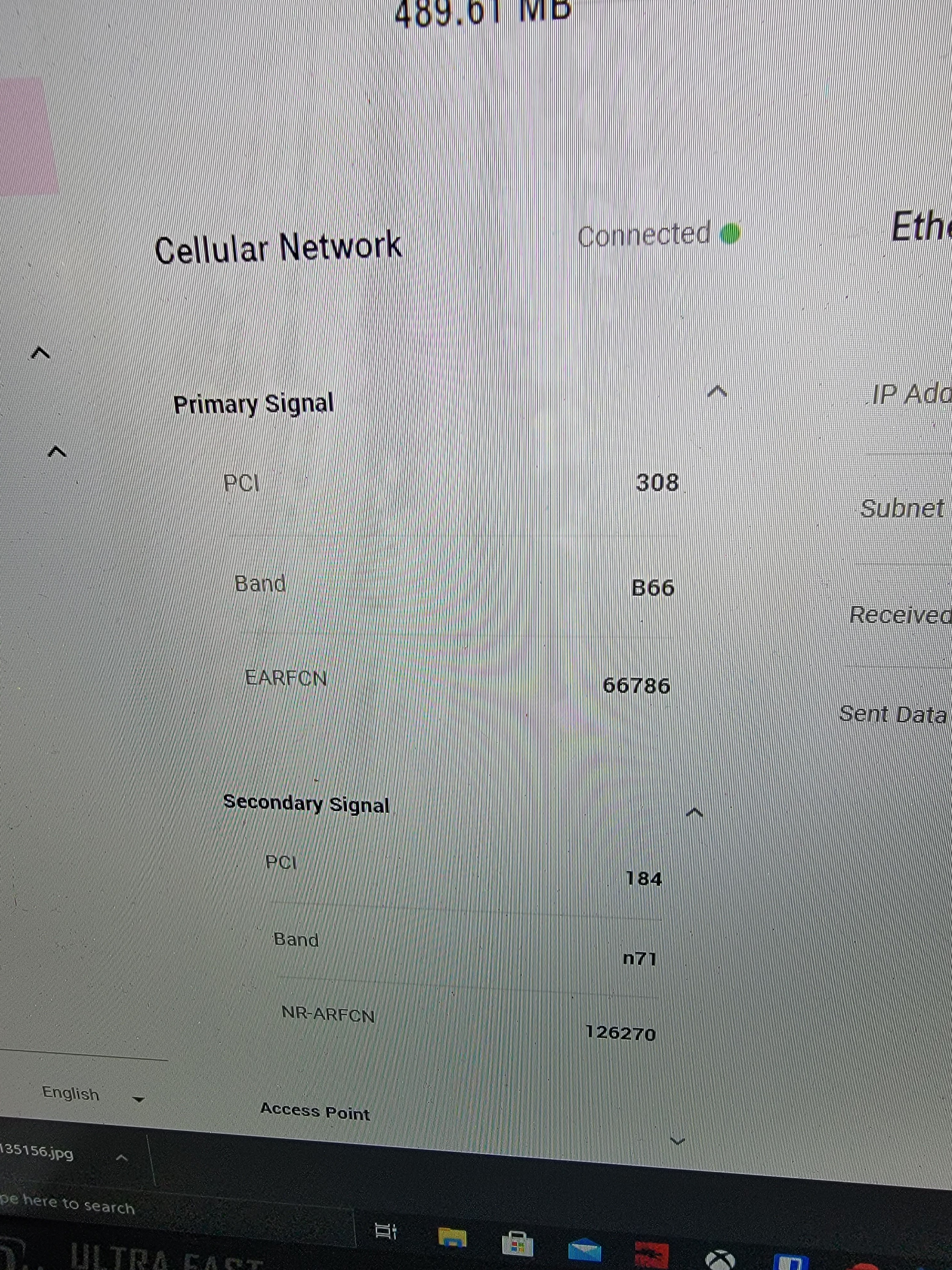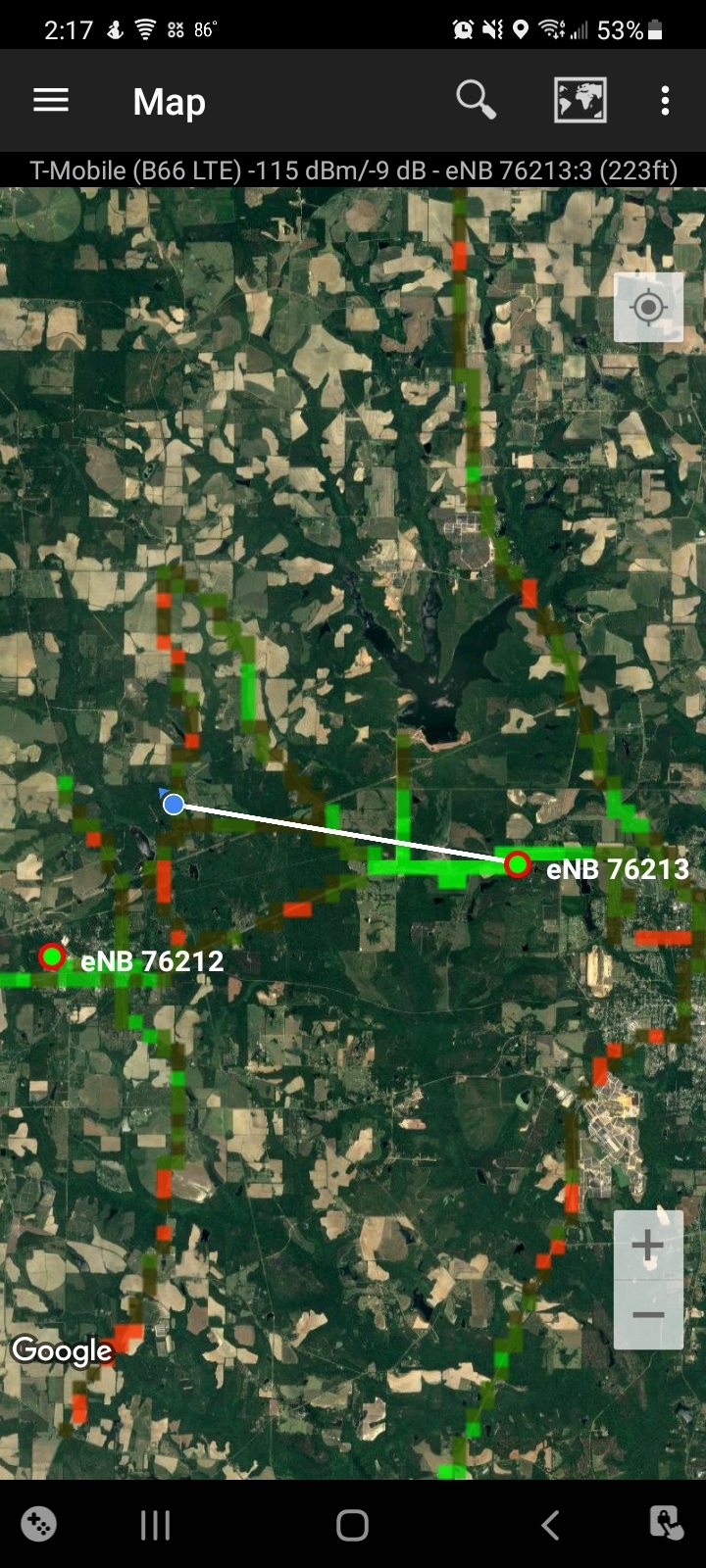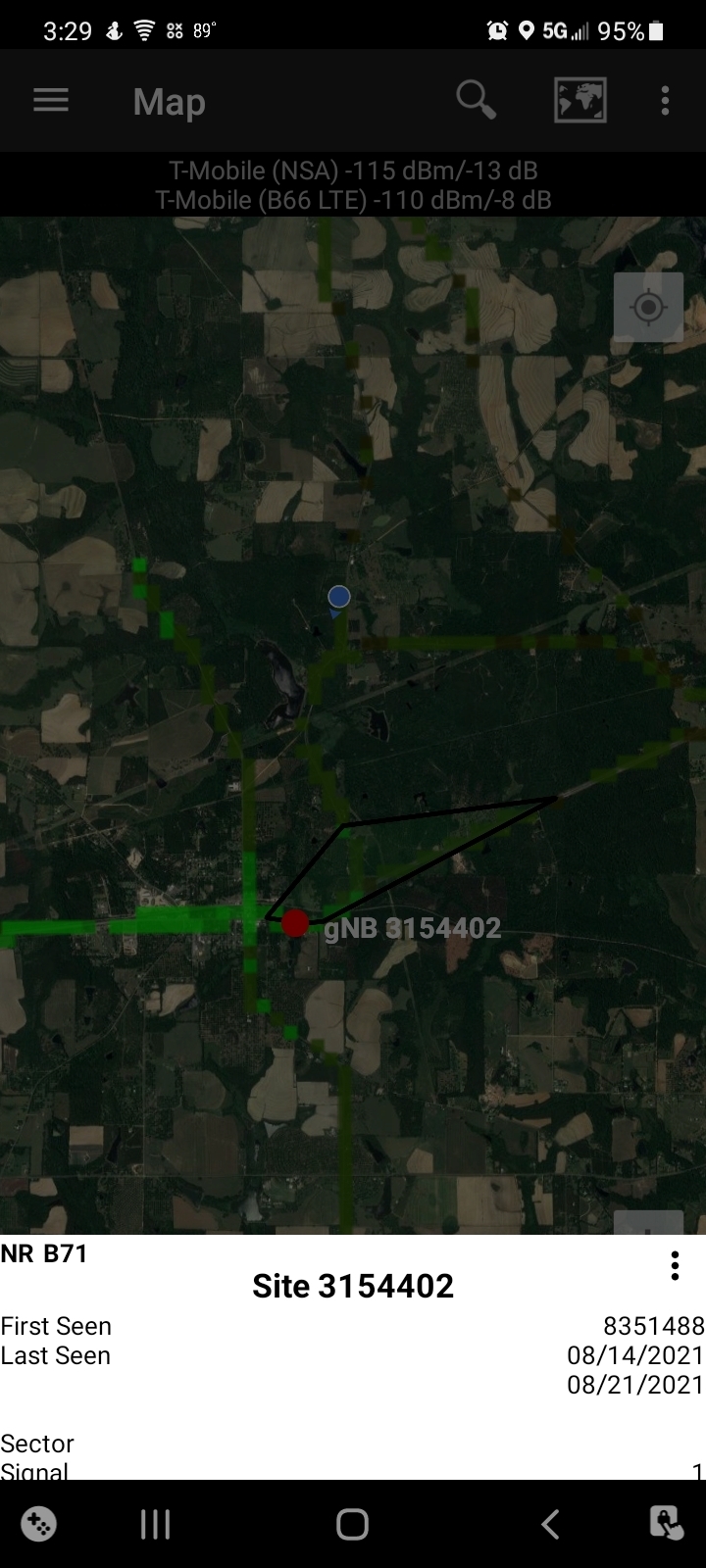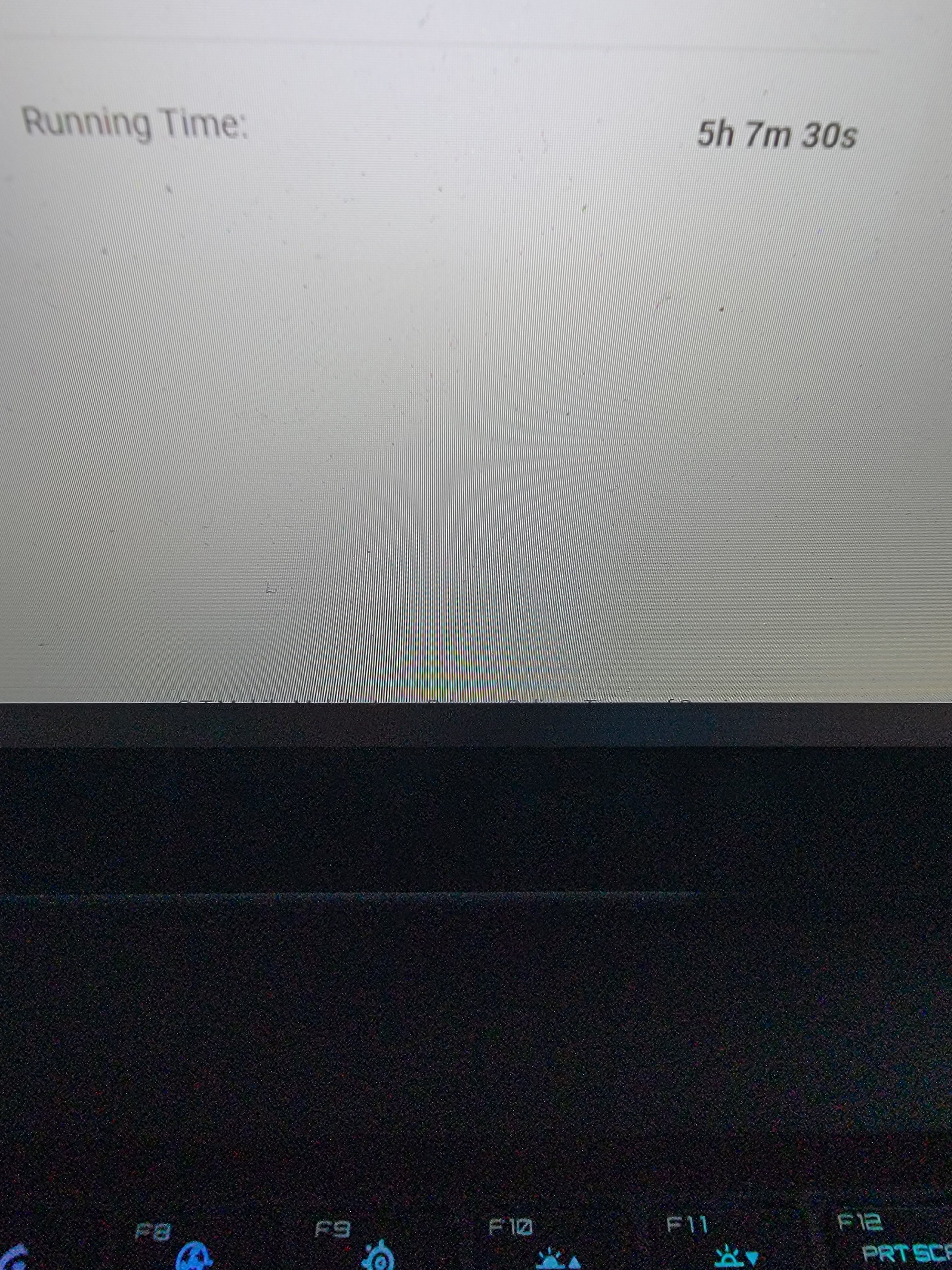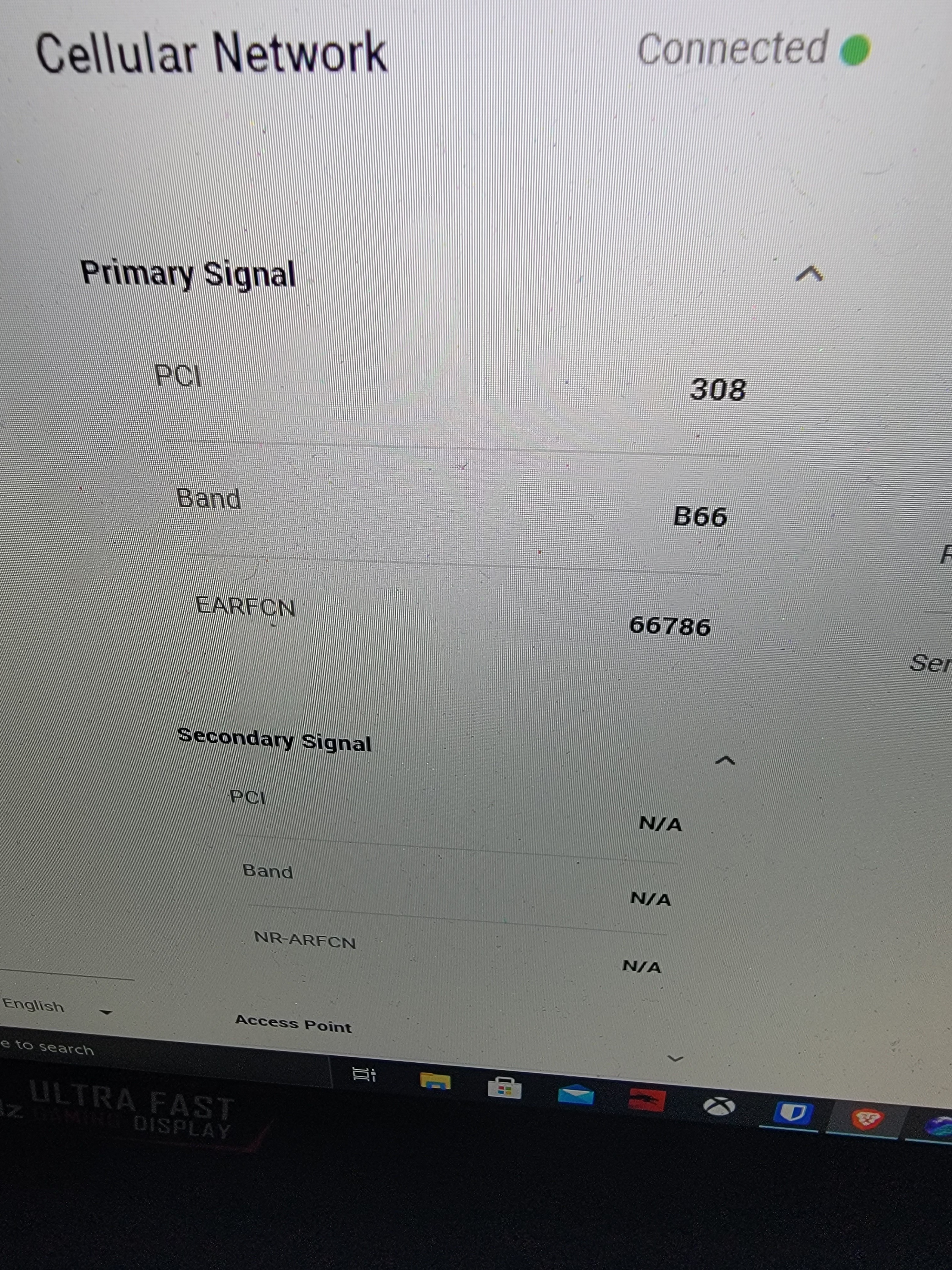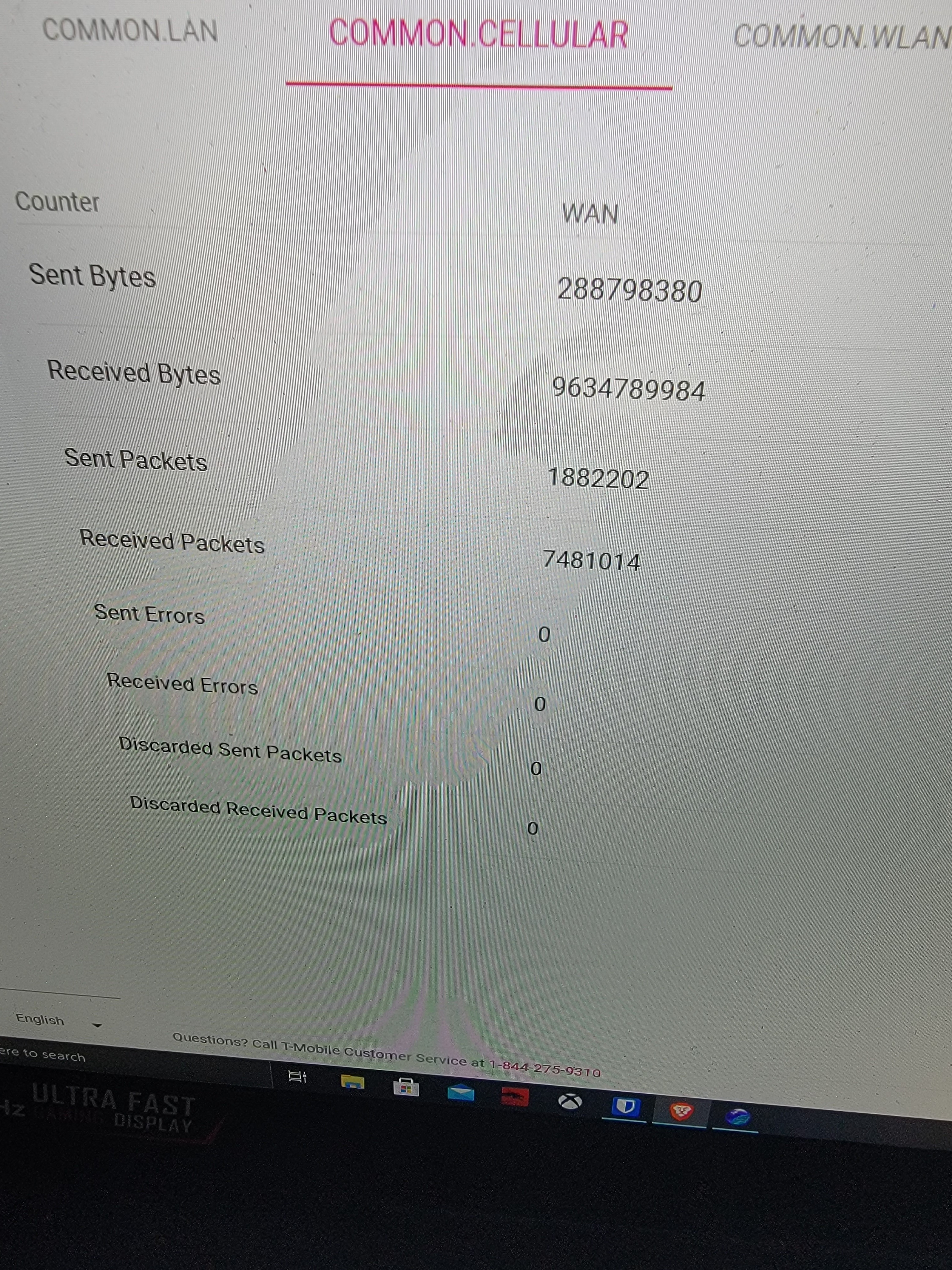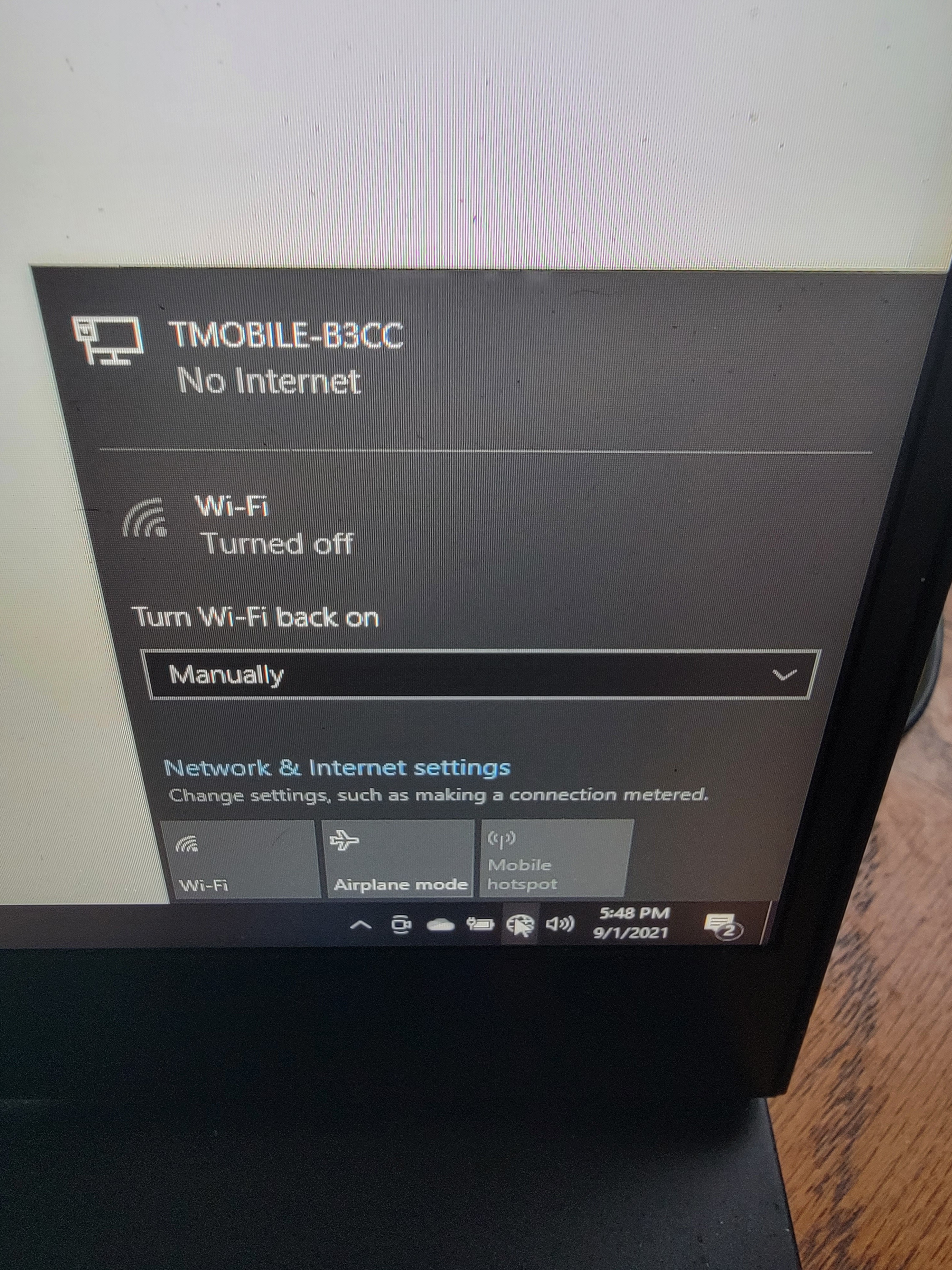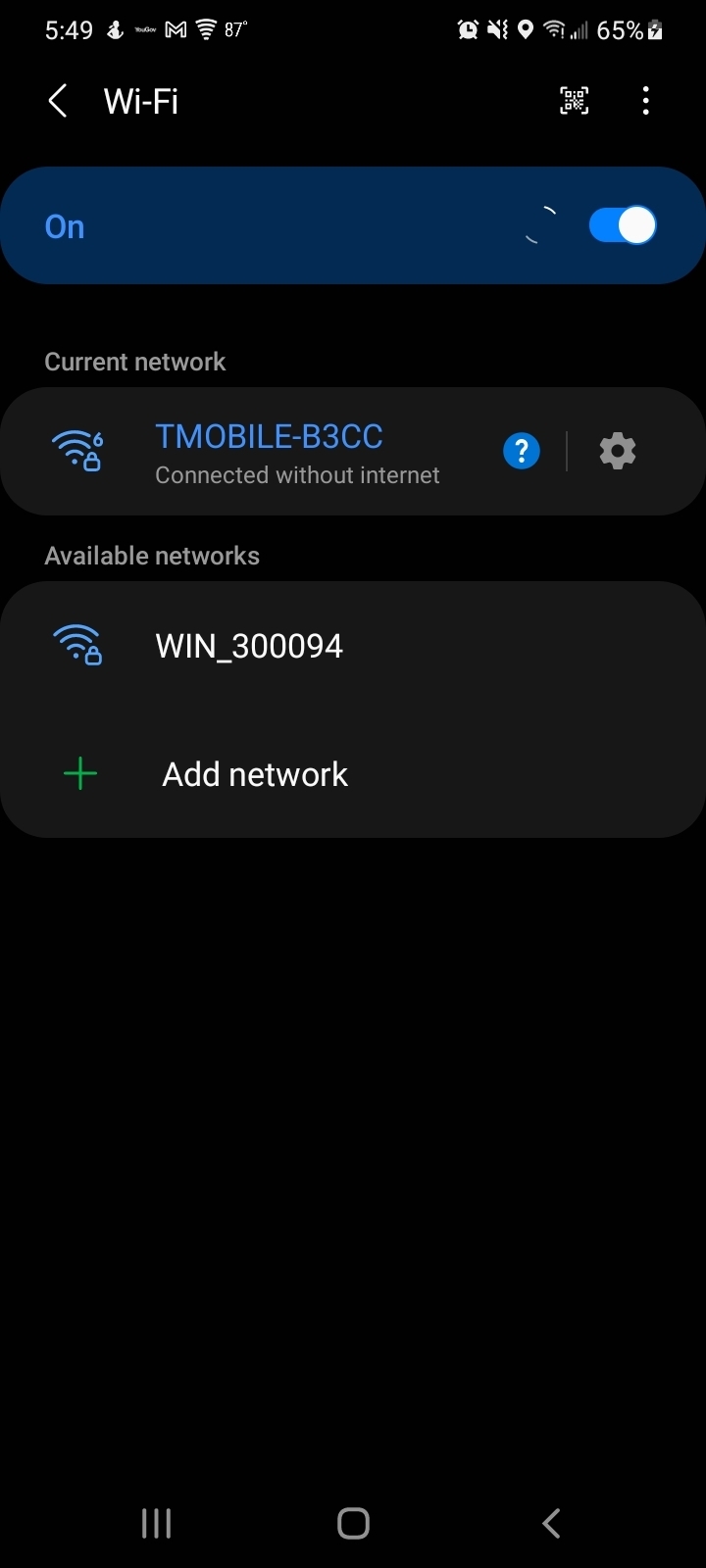I’m having a problem with T-Mobile 5g home internet that has not been resolved despite many calls in to the help line. I’ve had T-Mobile 5g home internet for almost a month now, and the short version is that every so often the gateway drops the network. When I say “drop the network,” I mean to say it throws everything off of the Wifi that it’s broadcasting, and anything plugged in via ethernet says “no network found. (To elaborate this point, cell phones switch to cellular data because wifi is gone for them, and computers hardwired into the gateway think that they are no longer plugged into anything.) Turning off the gateway and turning it back on resolves the issue, but doesn’t prevent it from happening again. Whatever is happening doesn’t seem to affect our connection speed/strength when the gateway IS providing signal to devices in the home, but due to the nature of our work, we need a connection that won’t just disconnect randomly.
To address this, T-mobile has so far run a bunch of tests on their end, and seem to have ruled out a tower issue (which makes sense, as the tower shouldn’t have anything to do with whether or not the devices on the gateway’s wifi or ethernet connection get thrown off of the network.) They’ve sent me a replacement gateway, which is experiencing the exact same problem (3 times in the last 36 hours, in fact). I’ve noticed that the device gets pretty warm, so I set up a computer case fan as a cooler to force air through the device, thinking that perhaps it’s an issue with the device overheating. However, while the gateway is notably cooler than it was without the fan, it has not prevented the issue from persisting. The last thing that I can think to do (and my most recent attempt at resolving this issue) is to plug a router into the gateway via ethernet, and allow the router to handle the wifi/connections w/ devices in the house, and to disable wifi from the gateway all together. Maybe the gateway is simply too overburdened with connections and gets somehow overwhelmed and shuts down, and having the router handle the “heavy lifting” of taking care of all of the individual device connections will resolve it? I don’t have a great deal of faith that this will fix the issue (as the gateway also kicks ethernet things off of the network when it experiences this problem), but I’m running out of options/ideas of what to do in order to just get a stable, constant internet service.
Is anybody else having this issue, has anybody resolved this issue, or does anybody have any advice or feedback regarding how I might get this resolved so that I can get back to having stable internet?