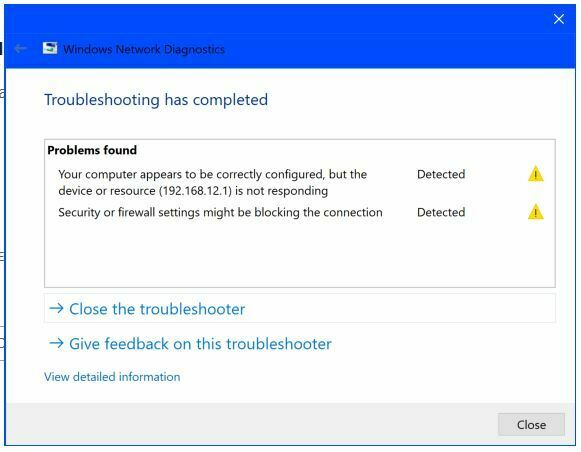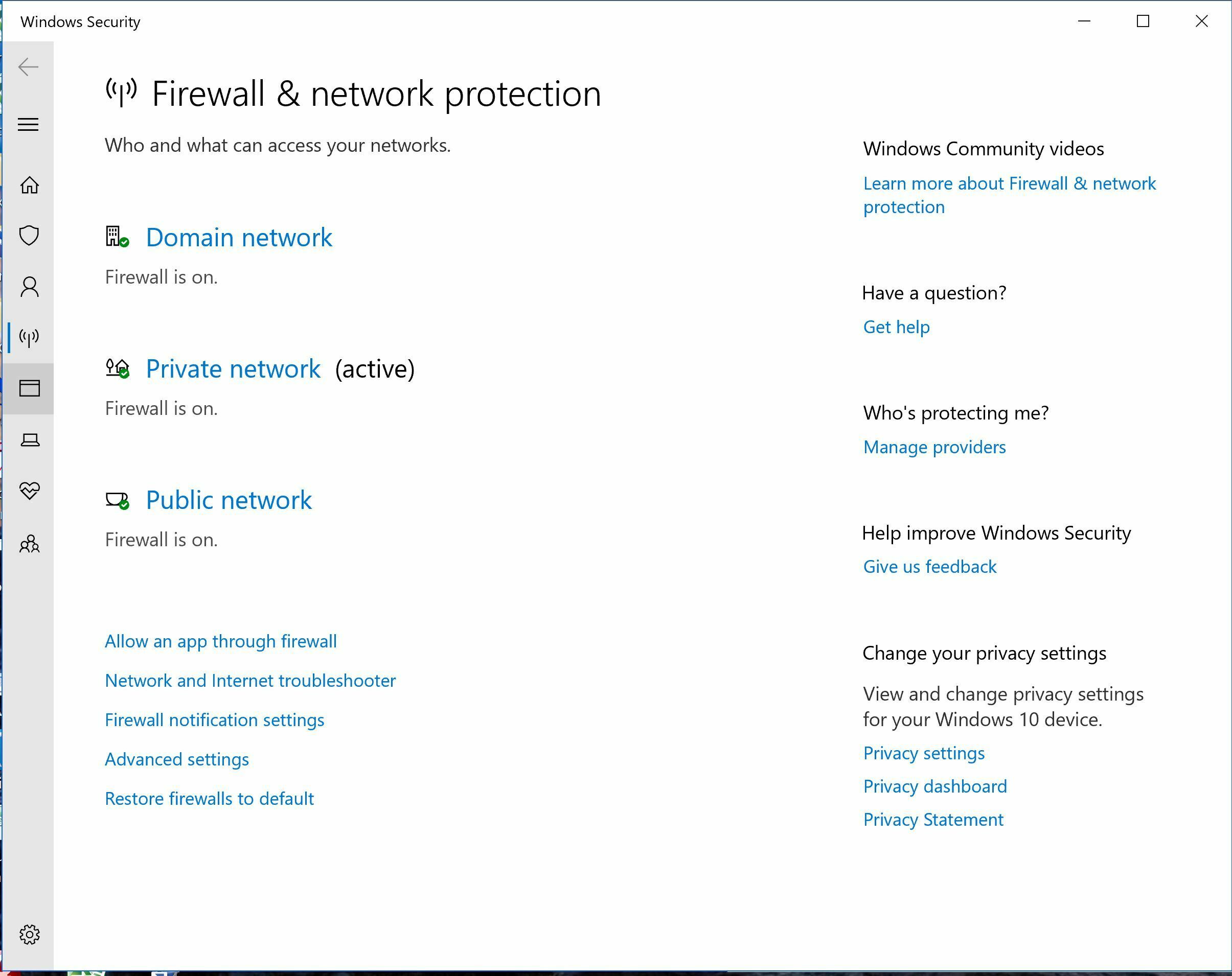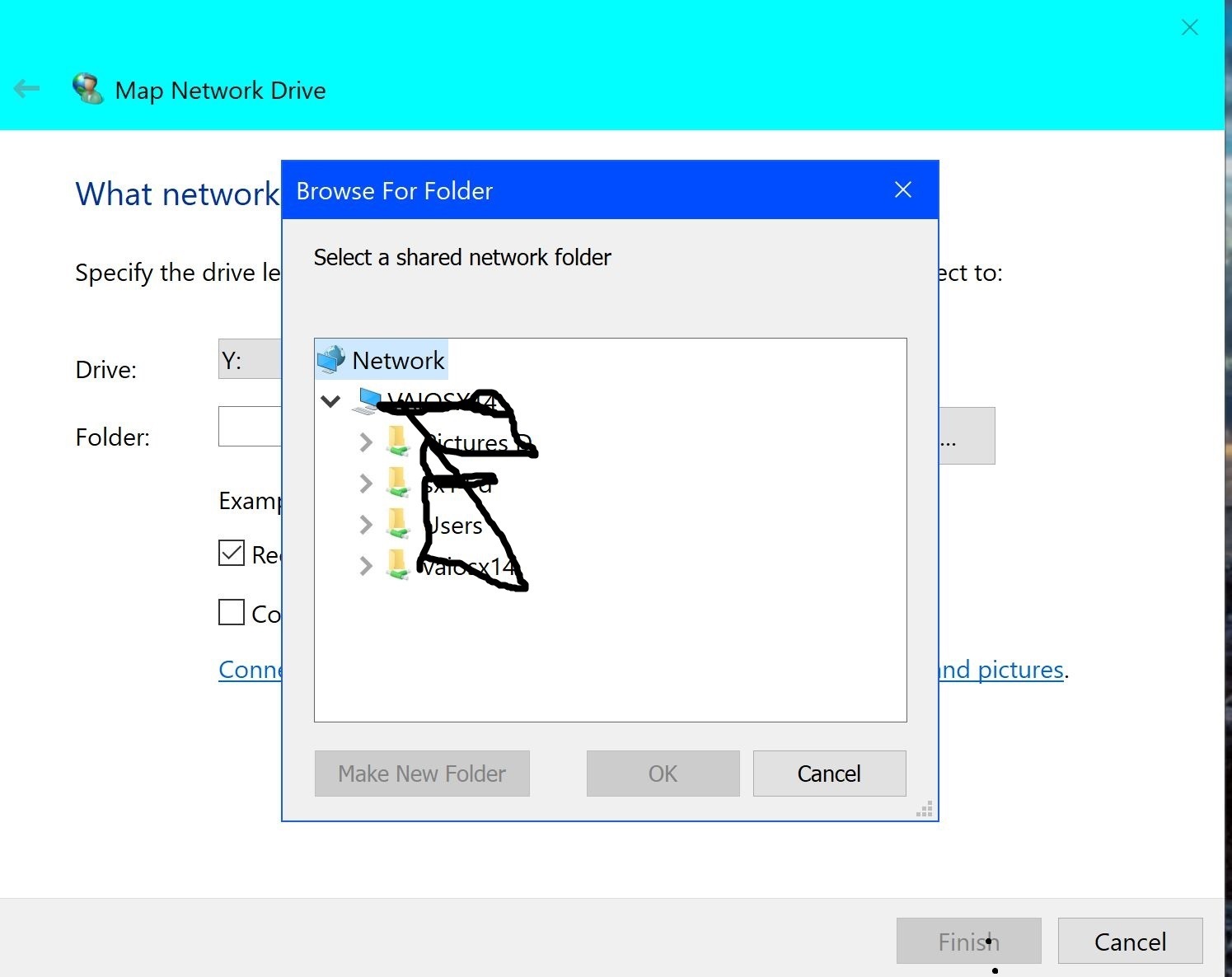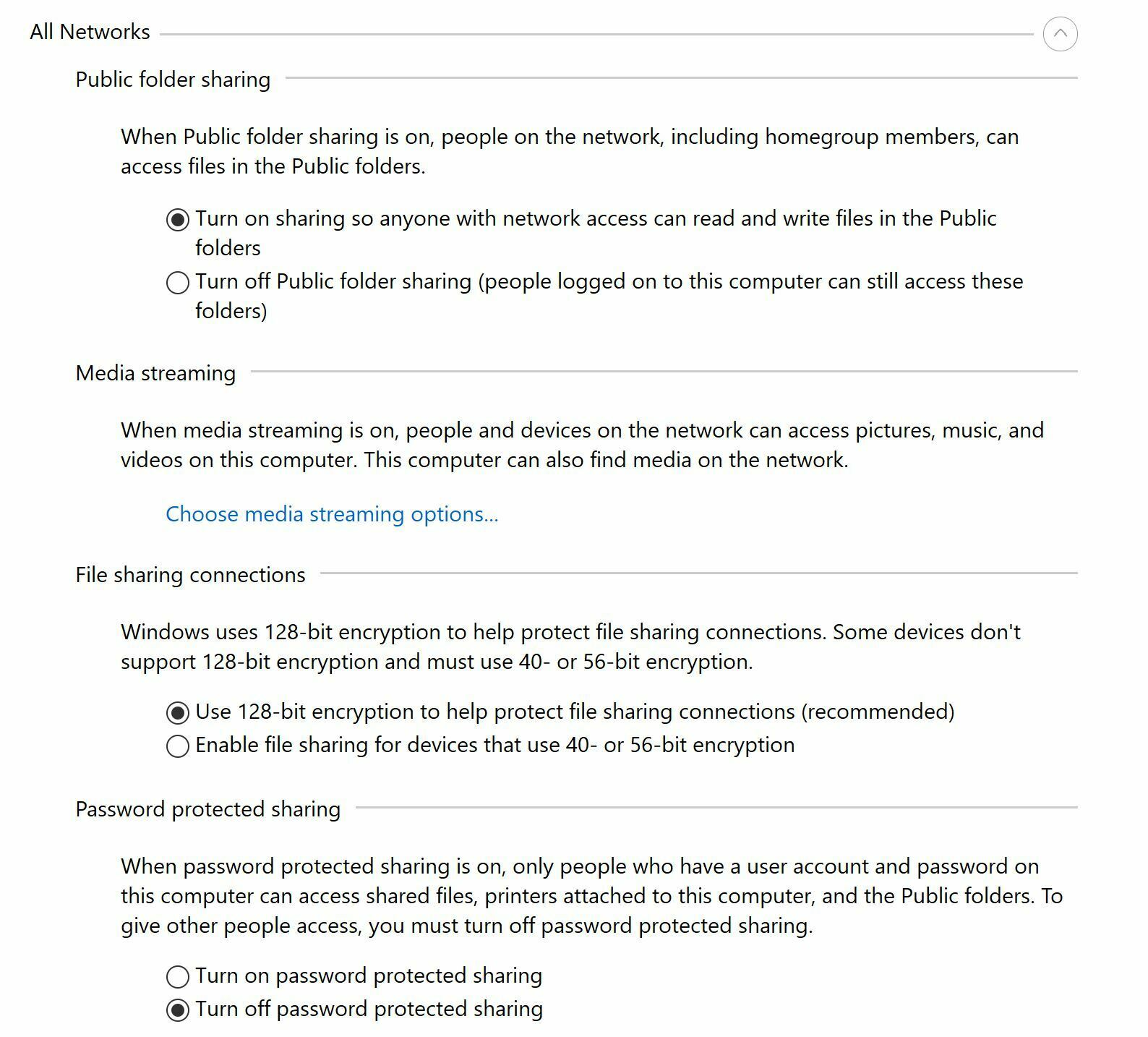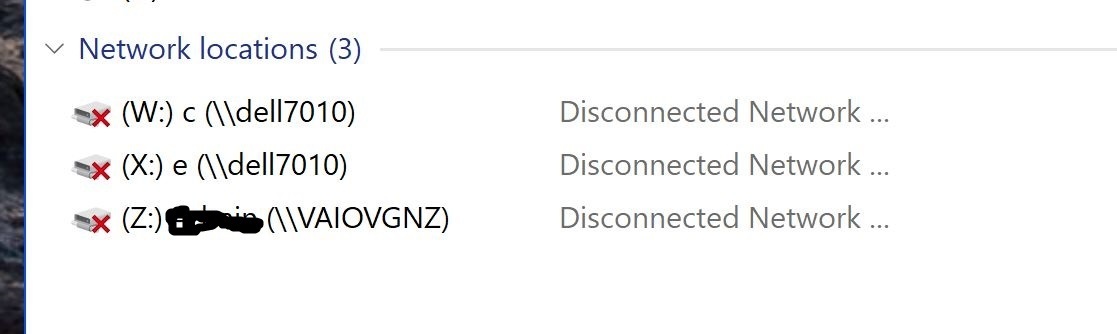Using my VAIO SX14 Windows 10 Pro Laptop:
I cannot access my Gateway at 192.168.12.1. Network trouble shooting says “You computer appears to be correctly configured, but the device or resource (192.168.12.1) is not responding”.
and “Security or Firewall settings might be blocking the connection”
Also I can no longer access any of my networked PCs or access this laptop from any of my PCs.
Can anyone suggest how I could fix this?
Thanks in advance.
Best answer by mb300e4m
View original