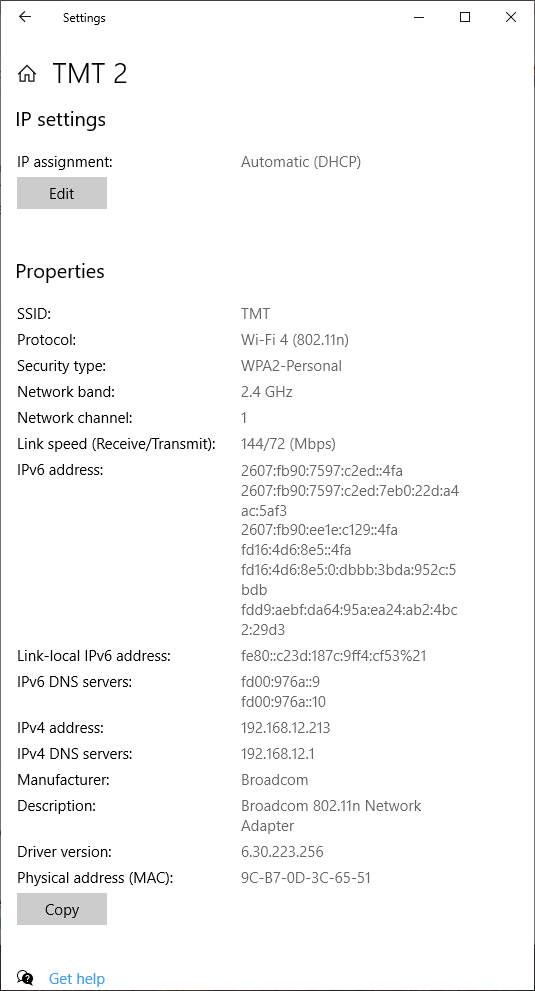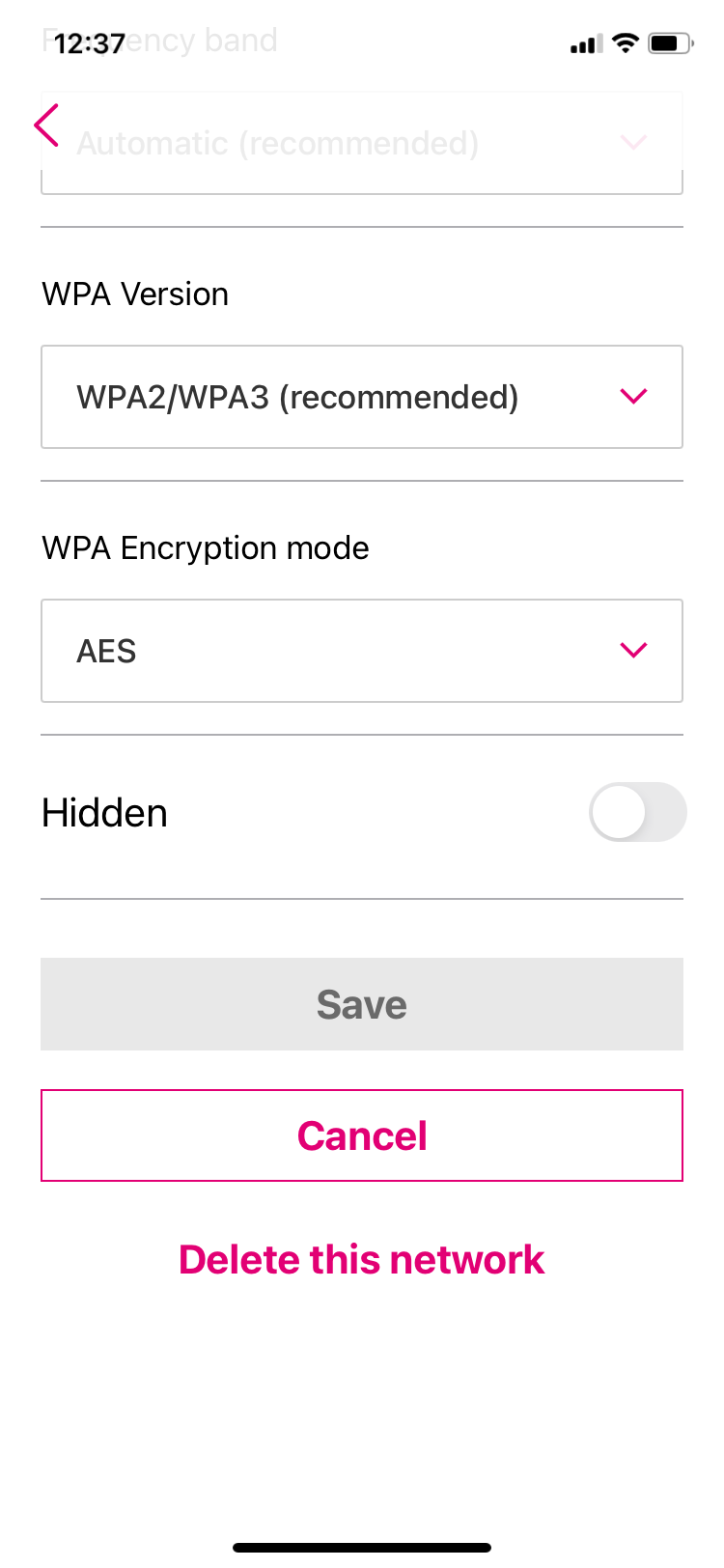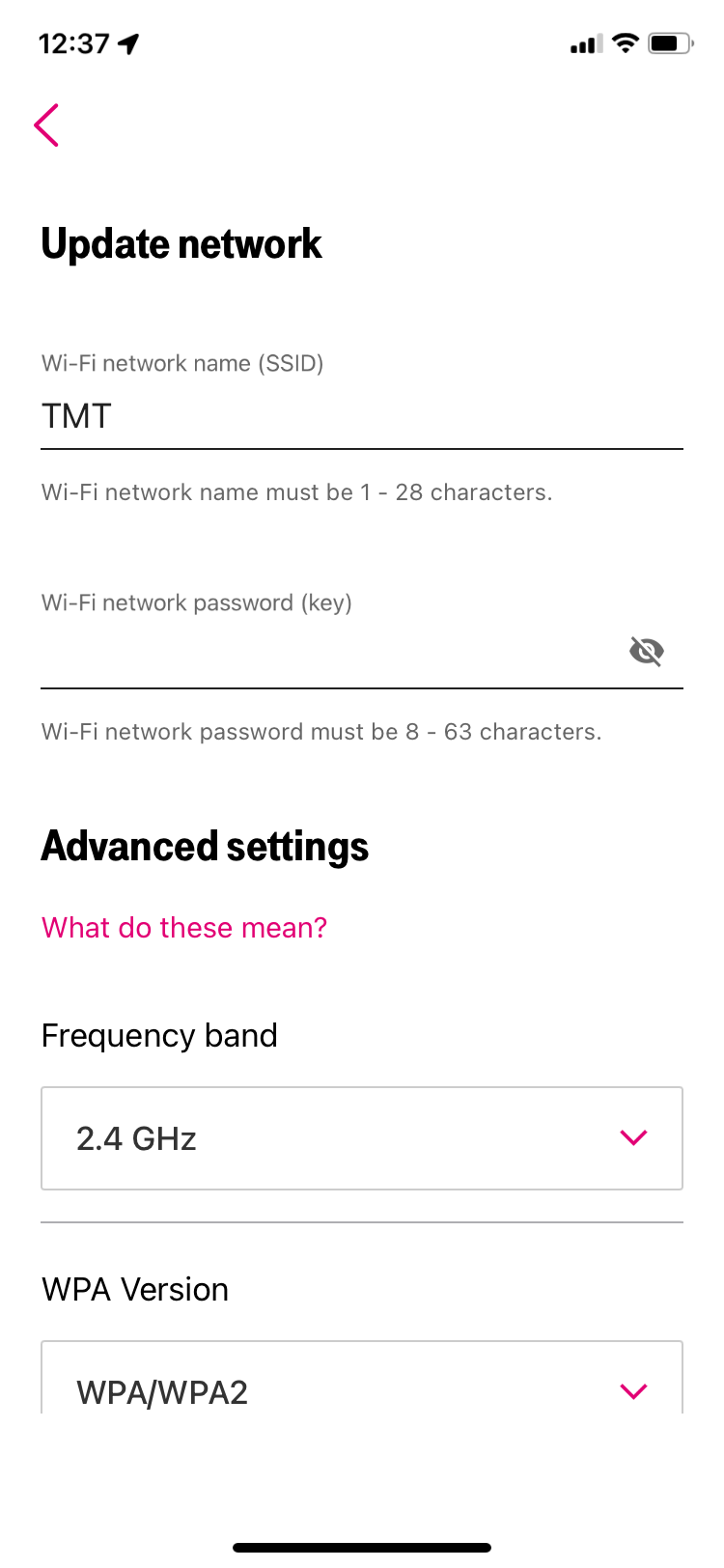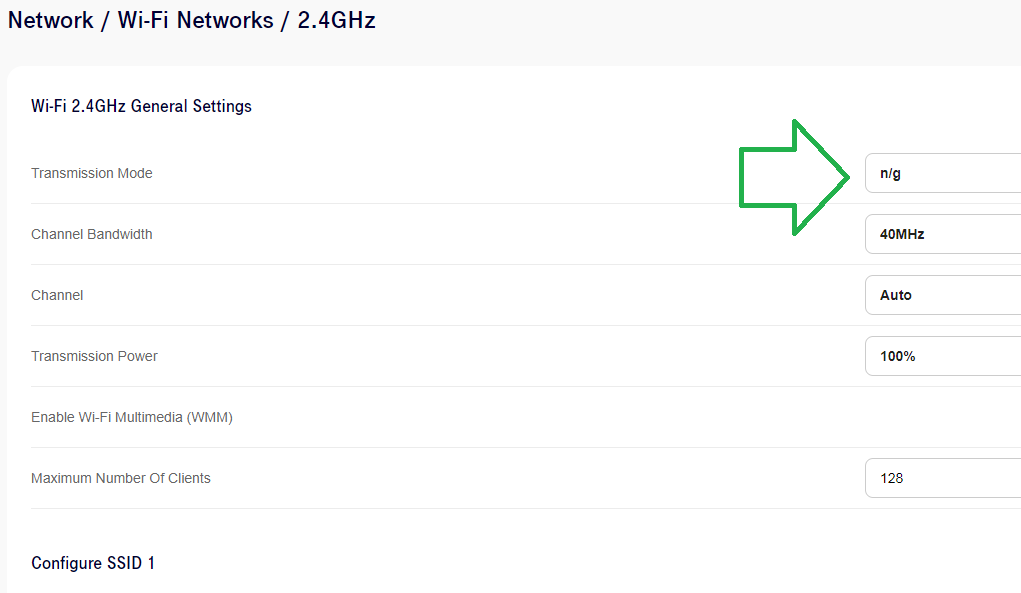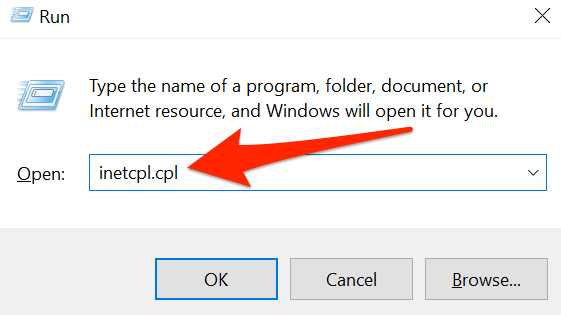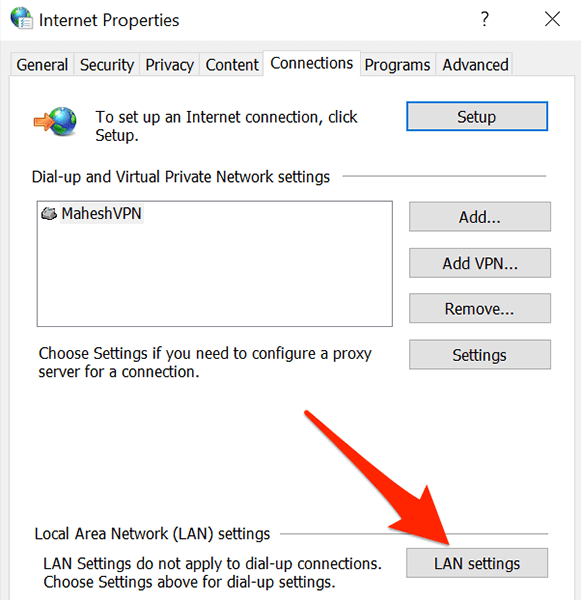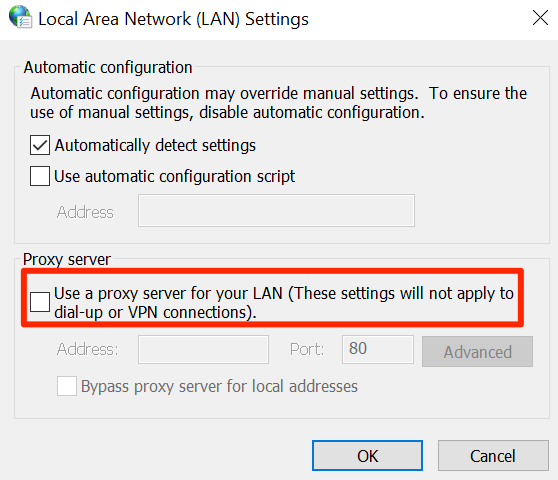Just set up my gateway… working fine for the most part, but it doesn’t appear in the list of available networks on my Windows 10 laptop. Phone, tablet, another laptop elsewhere in the house… the network shows up just fine on all those devices.
Any idea what would cause this? TIA!

 Both of them connected to spectrum but my wifi name isnt even popping up to select it.
Both of them connected to spectrum but my wifi name isnt even popping up to select it.