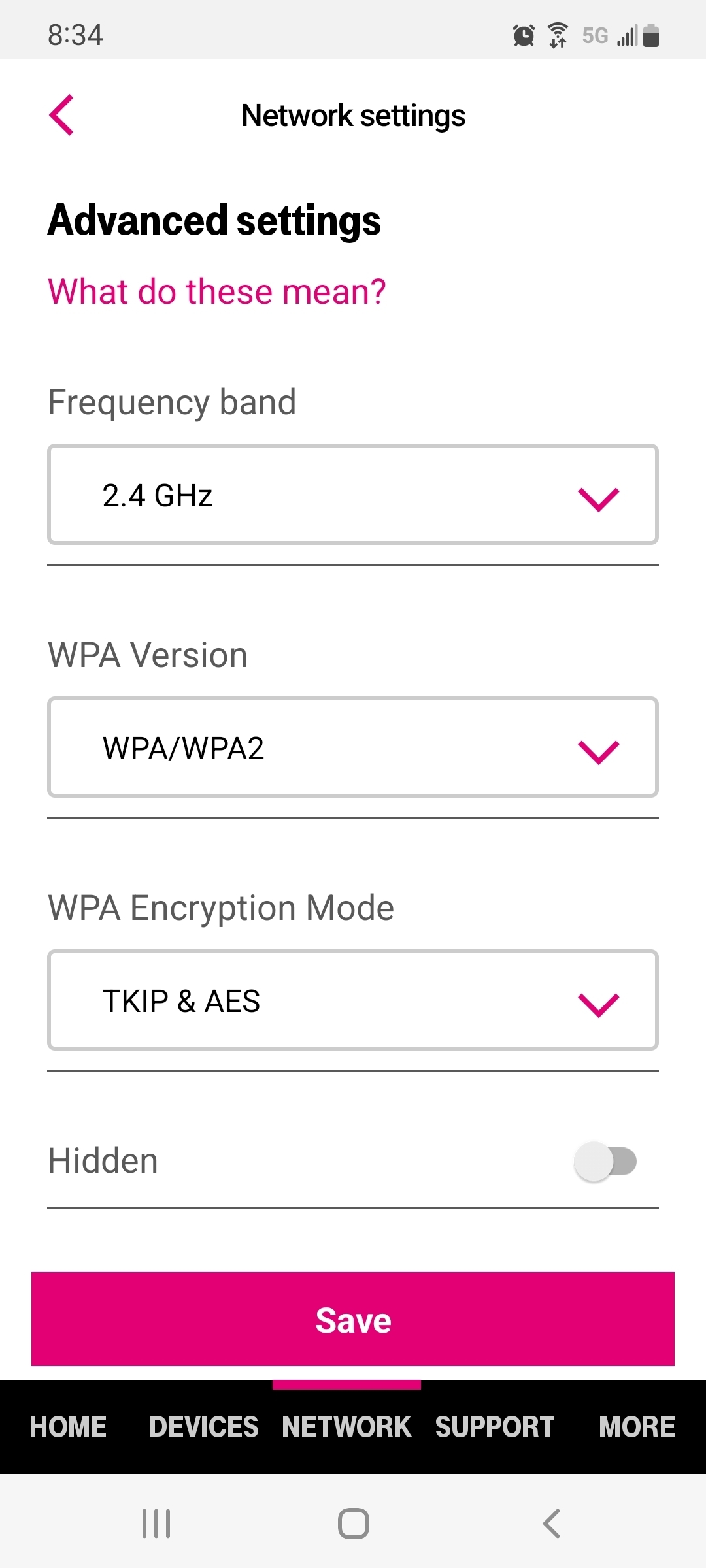Since setting up my 5g home internet device, I am not able to connect my HP Photosmart C4599 wireless printer to it. I reinstalled it on my home computer which connects to the modem with ethernet cable. I currently have the printer set up using cable connected to home computer, but when I try to configure it over wireless, I am not able to complete the set up. I get to the point where I select my SSID and put in my password so that is all working, but then after that it fails for “MAC Address Filtering may be enabled on your wireless router which can prevent your HP printer from connecting to your wireless network during setup. Temporarily disable MAC address filtering on your wireless router.” I got into the router using the admin user/password but don’t see an advanced option for disabling MAC address filtering. Is there a way to do this or what other options do I have?
Thanks for your help!